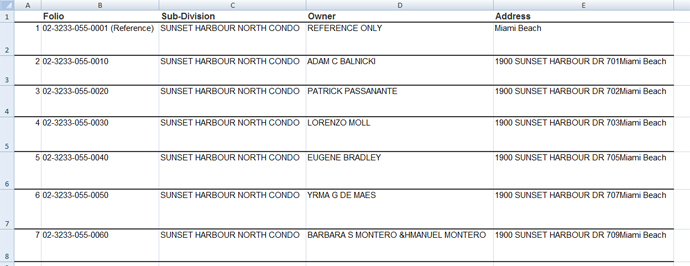Property Search Help
Use these guidelines to navigate the Property Search application and perform certain tasks.
You can make a copy of something on the screen by taking a snapshot of the screen using the Snipping Tool.
Use the Snipping Tool to copy sections of your screen or browser page and paste it in applications, save it, or email to share with others. You can capture part or all of your PC or Mac screen, add notes, save the snip, or email it right from the Snipping Tool window. You can find the Snipping Tool by going to the Windows Start and type in “Snipping” in the search bar.
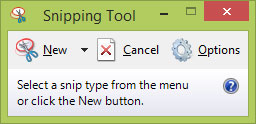
Watch this YouTube video for more information.
You can also use the following methods:
Windows: you have several options
- Ctrl + Print -- copy the entire screen
- Alt + Print -- copy the active window
Mac: you have several options
- Cmd + Shift + 4 -- copy the entire screen, then when you paste the image use the crop tool to remove excess
- Alt + Print -- copy the active window, then when you paste the image use the crop tool to remove excess
For your convenience, we have developed two new reports: Summary and Detail).
Once the subject property has been located, click on the Printer Icon located on the upper right-hand corner of the page.
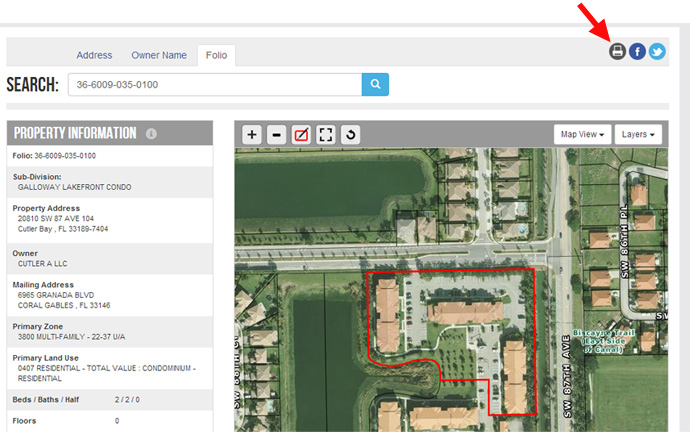
Clicking on the Printer Icon will give you an option to print a one-page Summary Report or the full Detailed Report which has all the information displayed on the property.
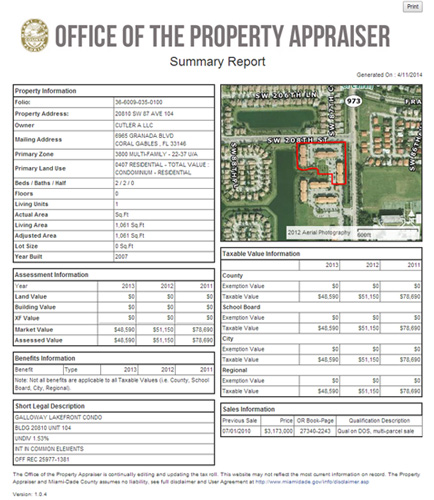
The 2014 Property Search has a new set of aerial imagery available that allows you to view the property from the North, South, East, West and a Top view. This imagery is updated annually and is the most current available.
To access those views, Click on the Map View and select Angled Aerial Views.
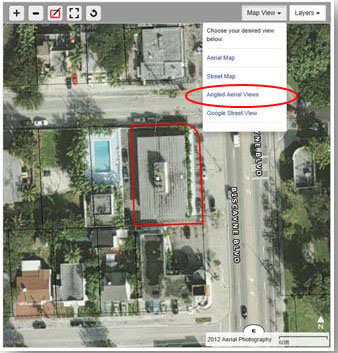
It will open a new tab with the following view.
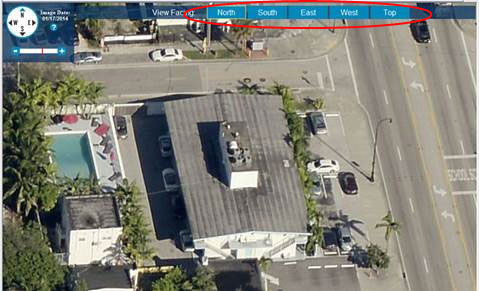
Addresses consist of basic components: house number, directional, street name and street type. Since properties are located in Miami-Dade County, Florida, there is no need to include the city, state or Zip code when searching.
There are several ways to search for an address:
- Use the basic address search, when you know the full address.
For example: 111 NW 1 St or 5680 SW 87 Ave - Walk-the-Street, don’t know the exact house number or address, you have two options:
- Enter the address without the house number and you get all the addresses on the street. For example SW 107 Ave and SW 56 St
- Or, if the street is a name, type the name. For example: Alhambra or Alhambra Cir or Ponce De Leon or Alton
- Try searching by intersection, for example: Bird Rd and 87 Ave.
- Locate a nearby address/property and then navigate with the map to the desired property.
- Want to see all the units in a condo, search by the address without a unit number
- Basic name search is accomplished with First Name followed by Last Name (for example John Smith or Jose Rodriguez).
- The Owner Name Search is not limited to alphabetic characters.
- Some owner names include numbers and special characters these can be entered as well.
- If the name was not found and the first name or last name is somewhat unique, try searching by one of those names only. For example John McDonalds results in a data not found condition, but search for McDonalds will reveal multiple possible matches.
- Names that include “Mc” like McDonalds or “Mac” like MacKenzie are concatenated.
- Hyphenated names can be searched with and without the hyphen.
The folio number is a means by which properties are identified in Miami-Dade County. It is also referred to as the parcel identifier and represents a unique number that computer systems use to associate to a property. The folio number is formatted as a 13-digit number (99-9999-999-9999). Learn more about the Folio number.
- Enter the complete 13-digit folio number; it will pull up the exact property.
- If you don’t know the exact folio number, the search will accept partial folio numbers.
- The first nine digits of the folio reference the subdivision. You can do a search using those digits.
When you search results in multiple matches you get a Matching Results page (see below), which indicates how many possible matches were found.
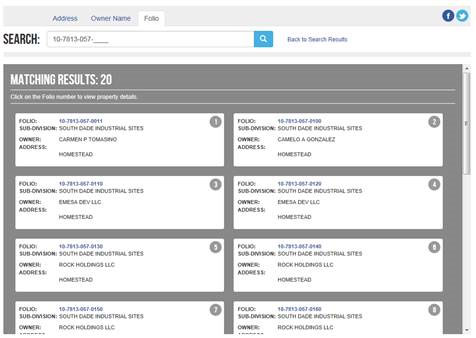
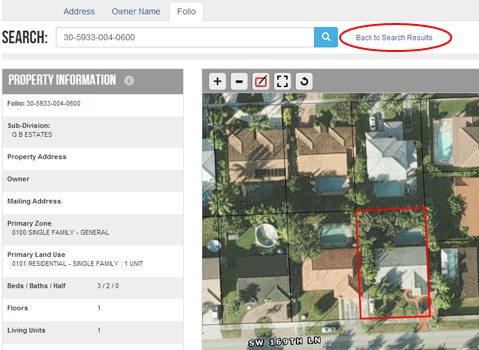
- Current roll year assessment values for Land, Building and Extra Features will be made available in June.
- Condominiums are assessed on a Total Value basis; therefore no Land, Building and Extra Features are available.
- The information in the “Property Information” block is generated from our “current” roll year. As deeds get processed, ownership and mailing information is updated.
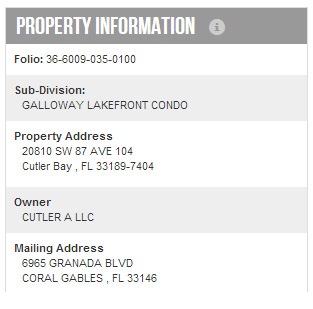
- Land, Building and Extra Features can be selected by year using the tabs.
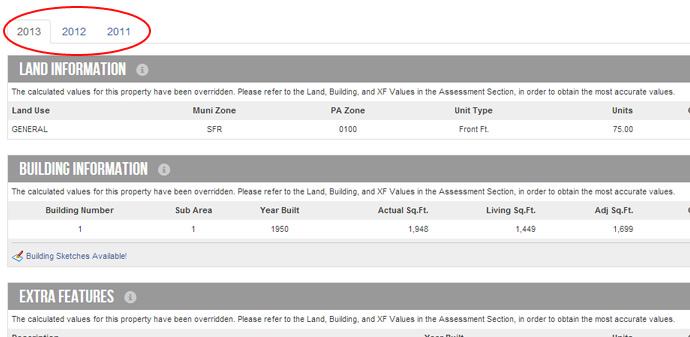
- “View Building Sketches” is only available if there is a sketch drawn in that roll year.
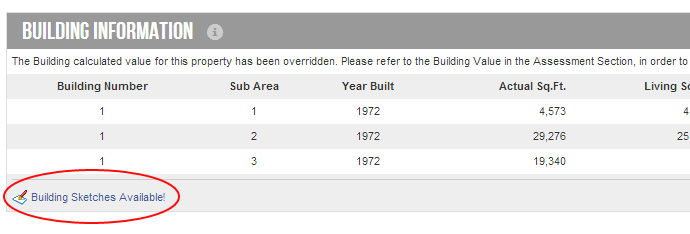
- Actual Area, Sq Ft and Living Area Sq Ft is displayed if there is a sketch drawn.
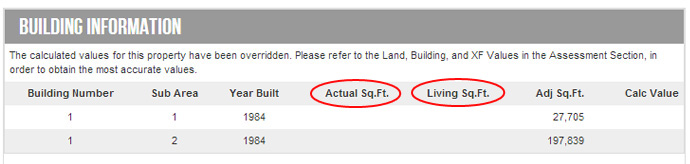
- If there is no “Calc Value” in the land, building or extra features. look at the message. There most likely is an override value.
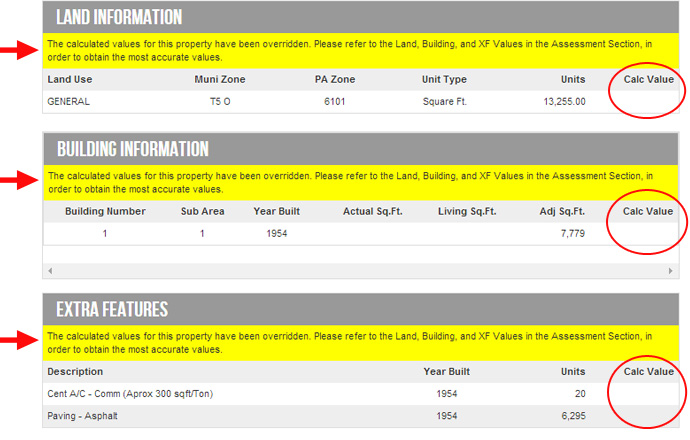
Additional terms and definitions can be found on our Glossary Page.
Detach the aerial map into its own window to allow for a larger viewing window and dual monitor viewing.
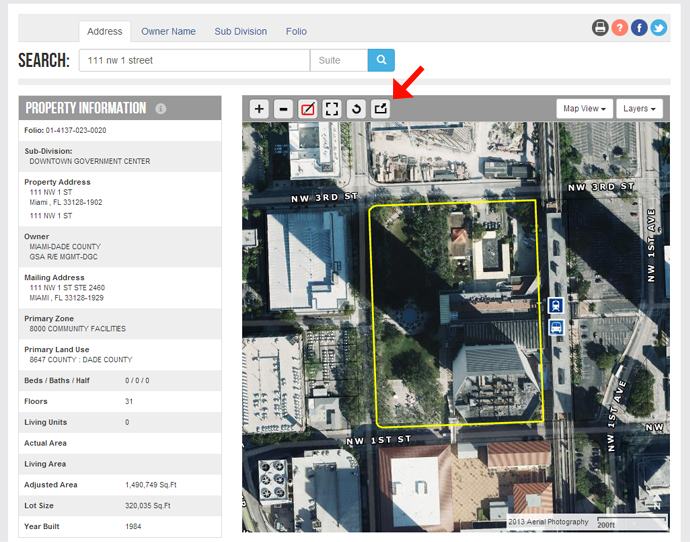
From the Map View dropdown list, choose the year of the aerial imagery you wish to see, then select Go.
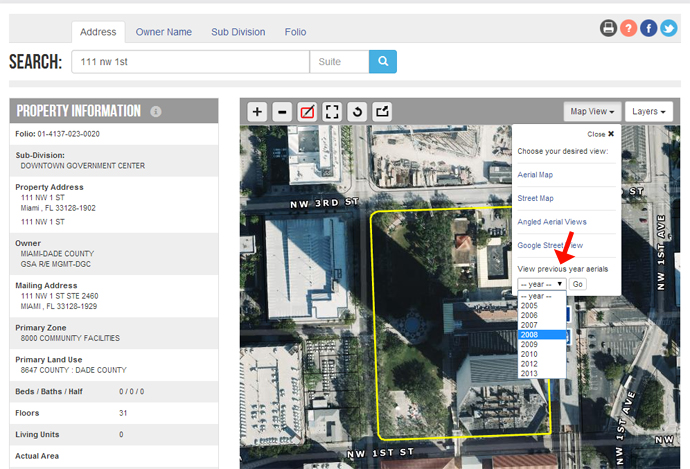
Select the Subdivision tab and enter the subdivision name to search for.
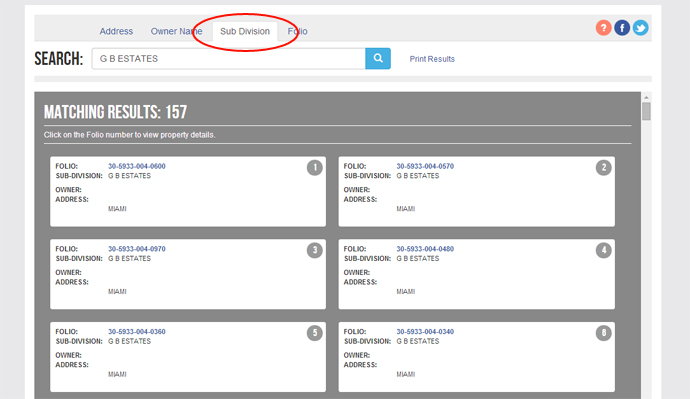
On the map, double click on a condominium complex to list the individual property owners.
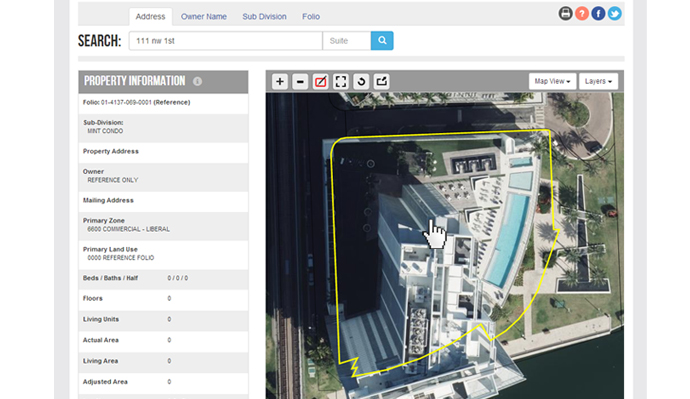
Select the Print Results label to print the list in a formatted report.
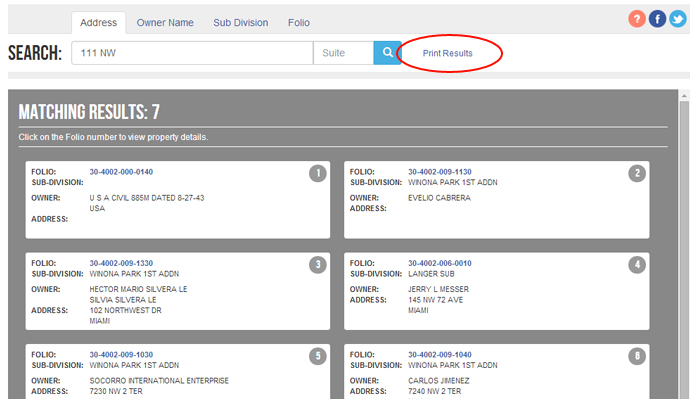
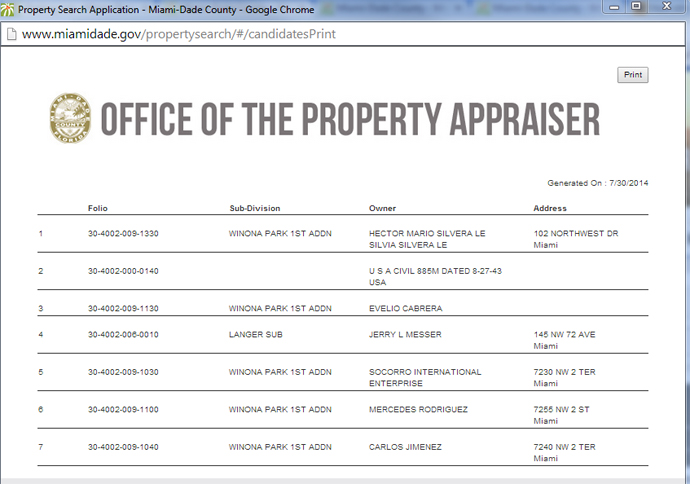
Step 1: Select Print Results
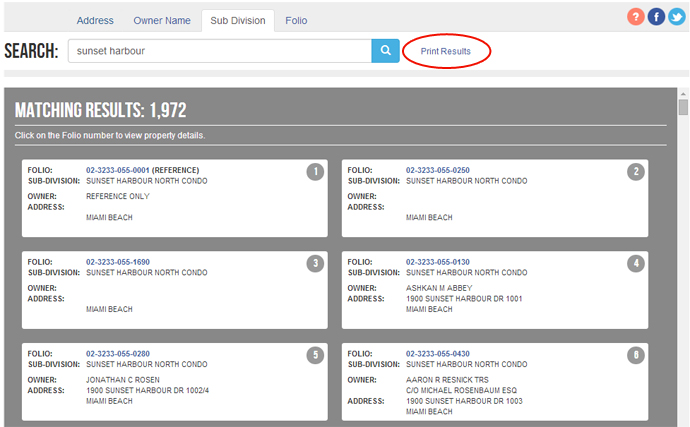
Step 2: Highlight the columns in the report
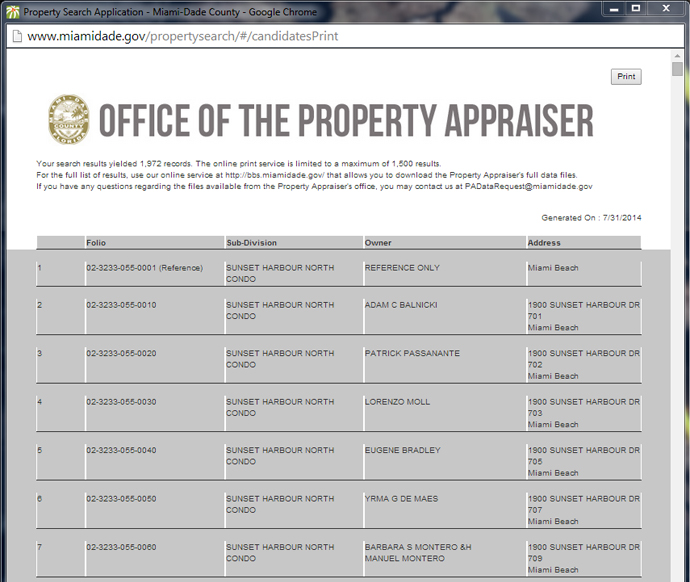
Step 3: Paste and stretch the columns